SQL Interview Success: Unlocking the Top 5 Frequently Asked Queries

Here are the five top commonly asked SQL queries in the interviews. These you can expect in Data Analyst, or, Data Engineer interviews. Top SQL Queries for Interviews 01. Joins The commonly asked question pertains to providing two tables, determining the number of rows that will return on various join types, and the resultant. Table1 -------- id ---- 1 1 2 3 Table2 -------- id ---- 1 3 1 NULL Output ------- Inner join --------------- 5 rows will return The result will be: =============== 1 1 1 1 1 1 1 1 3 3 02. Substring and Concat Here, we need to write an SQL query to make the upper case of the first letter and the small case of the remaining letter. Table1 ------ ename ===== raJu venKat kRIshna Solution: ========== SELECT CONCAT(UPPER(SUBSTRING(name, 1, 1)), LOWER(SUBSTRING(name, 2))) AS capitalized_name FROM Table1; 03. Case statement SQL Query ========= SELECT Code1, Code2, CASE WHEN Code1 = 'A' AND Code2 = 'AA' THEN "A" | "A




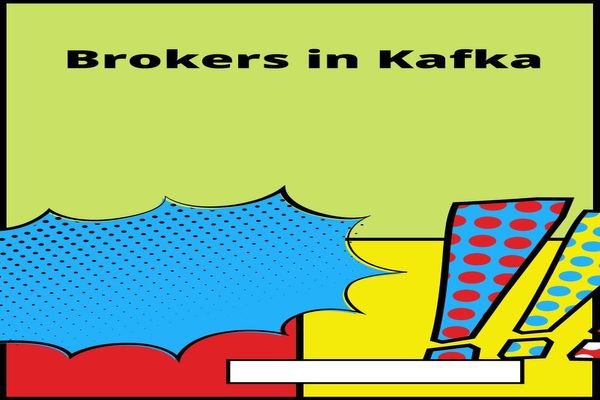
Comments
Post a Comment
Thanks for your message. We will get back you.