Stanford University Computer Science department is the origin of Tableau. The initiation started in the Department of Defense, a sponsored research project. Chris Stolte, a Ph.D. candidate, was researching visualization techniques for exploring
relational databases and data cubes.
Tableau Invention
Stolte's Ph.D. advisor, Professor Pat Hanrahan, a founding member of Pixar and chief architect for Pixar's RenderMan, was a worldwide expert in the science of computer graphics.
Chris, Pat, and a team of Stanford Ph. D.s realized that computer graphics could deliver huge gains in people's ability to understand databases.
Before Tableau
Their invention VizQL™ brought together these two computer science disciplines for the first time.
VizQL lets people analyze data just by building drag-and-drop pictures of what they want to see.
Tableau 8
While Tableau 8 improves on the previous seven major releases of the software, the core approach to visual design remains the same: connect to the desired data source, and drag various data fields to desired parts of the Tableau screen.
The result is a basic visualization that can then be enhanced and modified by dragging additional data fields to different destinations in the workspace.
Beyond this basic visualization approach, Tableau's Show Me feature allows quick choices of predefined visualizations by just selecting relevant data fields and clicking a thumbnail.
Tableau Basics
When you first start Tableau, you are presented with the Start Page. The largest portion of the Start Page is reserved for thumbnails of recent workbooks you have used.
Simply click on any one of these to open the workbook (like Microsoft Excel, Tableau's format for storing data on your disk drive is in a workbook, with a .TWB or .TWBX file extension).
You may also open sample workbooks included with Tableau 8 by clicking the desired thumbnail at the bottom of the Start Page.
If you want to create a new workbook, you must first connect to a data source (types of data sources Tableau works with include industry-standard databases such as Oracle or Microsoft SQL Server, Microsoft Excel spreadsheets, text files, and so forth).
Unlike spreadsheet or word processing programs, Tableau must connect to some existing data before you can create a visualization.
Certain data sources, known as saved data sources, will appear on the left side of the Start Page. These "pointers" to an existing data source can be selected by simply clicking them. If you want to connect to a different data source, click the Connect to Data tab (the tab with the "barrel" icon) in the upper right, or click Connect to Data in the upper left under the Data section.
Once you've connected to a data source, a new workspace will appear where you can drag and drop desired data fields.

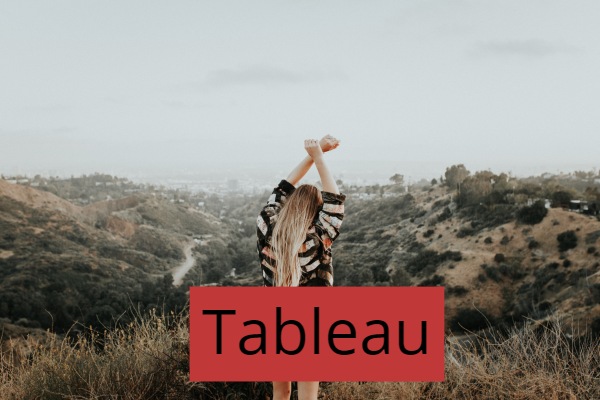

.jpg)

Comments
Post a Comment
Thanks for your message. We will get back you.