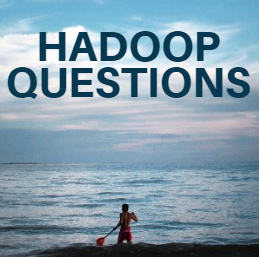Step-by-Step Guide to Reading Different Files in Python

In the world of data science, automation, and general programming, working with files is unavoidable. Whether you’re dealing with CSV reports, JSON APIs, Excel sheets, or text logs, Python provides rich and easy-to-use libraries for reading different file formats. In this guide, we’ll explore how to read different files in Python , with code examples and best practices. 1. Reading Text Files ( .txt ) Text files are the simplest form of files. Python’s built-in open() function handles them effortlessly. Example: # Open and read a text file with open ( "sample.txt" , "r" ) as file: content = file.read() print (content) Explanation: "r" mode means read . with open() automatically closes the file when done. Best Practice: Always use with to handle files to avoid memory leaks. 2. Reading CSV Files ( .csv ) CSV files are widely used for storing tabular data. Python has a built-in csv module and a powerful pandas library. Using cs...