Python: Built-in Functions vs. For & If Loops – 5 Programs Explained

Python’s built-in functions make coding fast and efficient. But understanding how they work under the hood is crucial to mastering Python. This post shows five Python tasks, each implemented in two ways: Using built-in functions Using for loops and if statements ✅ 1. Sum of a List ✅ Using Built-in Function: numbers = [ 10 , 20 , 30 , 40 ] total = sum (numbers) print ( "Sum:" , total) 🔁 Using For Loop: numbers = [ 10 , 20 , 30 , 40 ] total = 0 for num in numbers: total += num print ( "Sum:" , total) ✅ 2. Find Maximum Value ✅ Using Built-in Function: values = [ 3 , 18 , 7 , 24 , 11 ] maximum = max (values) print ( "Max:" , maximum) 🔁 Using For and If: values = [ 3 , 18 , 7 , 24 , 11 ] maximum = values[ 0 ] for val in values: if val > maximum: maximum = val print ( "Max:" , maximum) ✅ 3. Count Vowels in a String ✅ Using Built-ins: text = "hello world" vowel_count = sum ( 1 for ch in text if ch i...
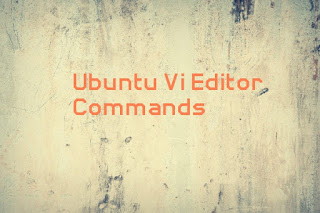

.jpg)

Comments
Post a Comment
Thanks for your message. We will get back you.